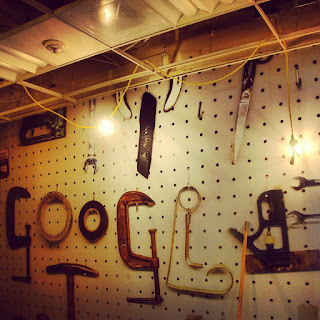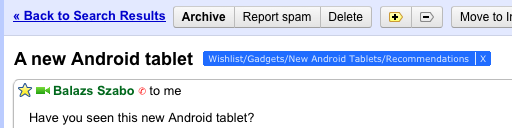For most people, the term “CSI” evokes images of crime scene investigators solving murder mysteries, like on the popular TV series. But I hadn’t heard of the TV show when I created the CSI:Lab at Google. This program on Creative Skills for Innovation is taught through our “Googlers-to-Googlers” (g2g) program—where Googlers teach other Googlers about topics that interest them. We don’t lift fingerprints or take down criminals, but like the show, CSI:Lab is all about reaching an end goal through brainstorming, getting your hands dirty and an “ensemble” performance.
Here I am welcoming a CSI:Lab
Over the course of my travels a few years ago, I had the opportunity to observe a variety of diverse places and cultures, from Shanghai to Capetown. Experiencing dissimilar cultures allowed me to see how people from different walks of life innovate to survive and thrive, and deepened my interest in the topic of innovation. One of the reasons I was drawn to Google was its unique innovation culture. Soon after arriving here in February 2010, I began to delineate what was tangible about that aspect of the Google culture and was determined to figure out how I could immerse both myself and others in it more. This led me to think about how I could use the knowledge I gathered on innovation from my travels to teach those with different occupations and mindsets—from a salesperson to a project manager to an engineer—to think more about how to be innovative and to ignite change in a company.
In my 20 percent time, I decided to develop a class with a “lab” component to show Googlers how to “experience innovation.” I wanted to get a diverse group of people together in one room to solve challenging problems by learning from each other’s experiences, and by developing their own inner strengths. The goal was to enable Googlers to experience an approach to innovation where one learns by doing, rather than by listening.
CSI:Lab is user-centered and prototype driven. In each class, small groups are formed to answer a broad challenge that entices folks to think big—such as, “How would you change the commuting to work experience?” Participants are asked to interview potential “users” of their solutions to generate insights. After the surveys, all the ideas are posted on a white board. For example, in this case individual hi-tech jet packs or “Marty McFly” skateboards might reduce commute time and aid the environment. Ultimately, one idea is chosen and the group then develops a physical prototype (think Play-Doh and pipe cleaners) of their solution, to learn and prove how and why it is the best. Each class is intentionally made up of groups of Googlers from varying parts of the company—for example, engineering, global business, or project management—to encourage the groups to collaborate and learn from each other’s experience.
CSI:Lab brainstorm session. The prompt: Re-imagine advertising.
Googlers developing their solution’s prototype to the challenge:
What is the learning space of the future?
Since April 2010, I’ve been humbled to run the Lab in 37 Google offices worldwide, and about 9,000 Googlers have participated. Today, we have more than 50 Googlers who act as ambassadors for the Lab, designing and facilitating more Labs as part of the g2g program. From New York to Tokyo to Sao Paulo, the different people and cultures of each lab offer a new perspective. And CSI:Lab inspires Googlers long after the sessions are over. One Googler told me that after the Lab, he used his experience to develop a prototype for a solution to one of his team’s issues. He described how good it felt to take a risk to reach a solution, and ultimately he convinced a team of other Googlers to work with him to refine and implement his idea. Ultimately, seeing these ideas absorbed by participants and put to use within the company is what CSI:Lab is all about.
Take a peek at five tips to help you embrace the CSI:Lab spirit and add more creativity and innovation to your everyday life—whether it be at home or at the office!
- Know and own what inspires you. Understand where your inspiration comes from and do it 10x more than you do now. For example, if your inspiration comes from museums, then go to museums 10x more often; if your inspiration comes from people, talk to 10 new people each week.
- Think like a child. Be open and question everything around you. Try not to pre-judge thoughts or ideas; develop them.
- Dive into something new. Involve yourself in areas at work where you’re unfamiliar with the content and want to learn more. People are generally happy to share their knowledge and you can often teach them something too just by bringing a fresh perspective to their work.
- Play with fun and unusual materials when developing an idea. We all constantly use our computers and paper and pen, so think outside the box to get your mind flowing. Want to “prototype” a solution you’ve thought of? Grab some pipe cleaners, construction paper, LEGO figures, feathers...you name it! See how the materials inspire you.
- Invest in your physical space. Having a supportive environment can make a big difference, so learn how what types of space inspire creativity. To create a more open, playful environment, try a flexible workplace with no offices. Or, help ideas flow more freely by making lots of whiteboard space easily accessible. For example, at Google’s Mountain View campus, we’ve created our own innovation space, called “The Garage” (a nod to the iconic Silicon Valley workspace). “The Garage” is big enough for 170 Googlers to use the area to create, collaborate and experiment.
A snapshot of the Garage
Posted by Frederik G. Pferdt, Global Program Manager for Innovation & CreativityThe posts and articles provided by our news desk are not always representative of our personal views of the story.Tweet at #AceBusinessNews or email to AceNewsDesk
Thank you, Ian [Editor]