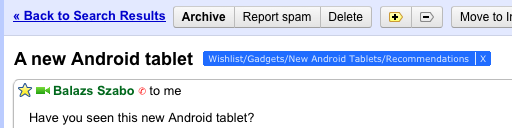New in Labs: Background Send: "
Posted by Patrick Doyle, Software Engineer We’re always looking for ways to make Gmail faster. One of the most common delays happens after you hit that “Send” button, when you’re waiting patiently for a couple seconds for Gmail to send your message. If you send a lot of email, that can add up to a lot of lost time.
To help give you that time back, there’s a new feature in Gmail Labs called Background Send. Once you turn it on from the
Labs tab in Settings, you can get on with what you’re doing while Gmail quietly sends off your mail in the background. You can keep reading your inbox, compose new messages, chat with people — all the things you’d usually do. You can even send more than one message in the background at the same time.

If anything goes wrong (maybe you got that email address wrong, or maybe your connection had a hiccup), you’ll see a warning message that prompts you to go back and fix the issue or try again later.

The “Send errror” message will stay around until you decide to fix things, so you don’t have to stop whatever you’re doing right away. The only catch is that you should wait for your mail to finish sending before you close Gmail or shut down your computer. If messages are still being sent in the background when you shut down,
your messages are probably going to be lost. You’ll know you’re good to go when you see a message like this:

We’ve been trying out Background Send for a while here at Google, and we like it a lot. We hope you like it too, and we hope it gives you back a little bit of your day!